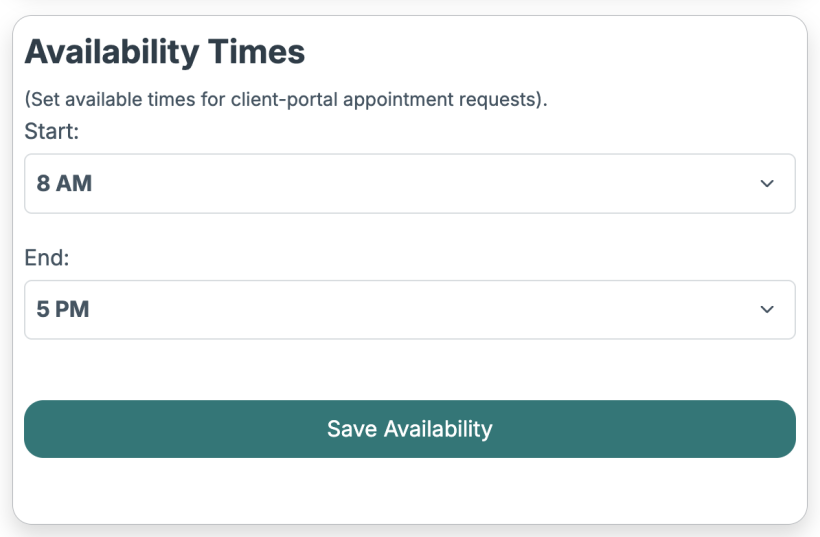You can set defaults throughout the site by going to the "Site Settings" section. Click the "Site Settings" link from the gear icon at the top of any page.
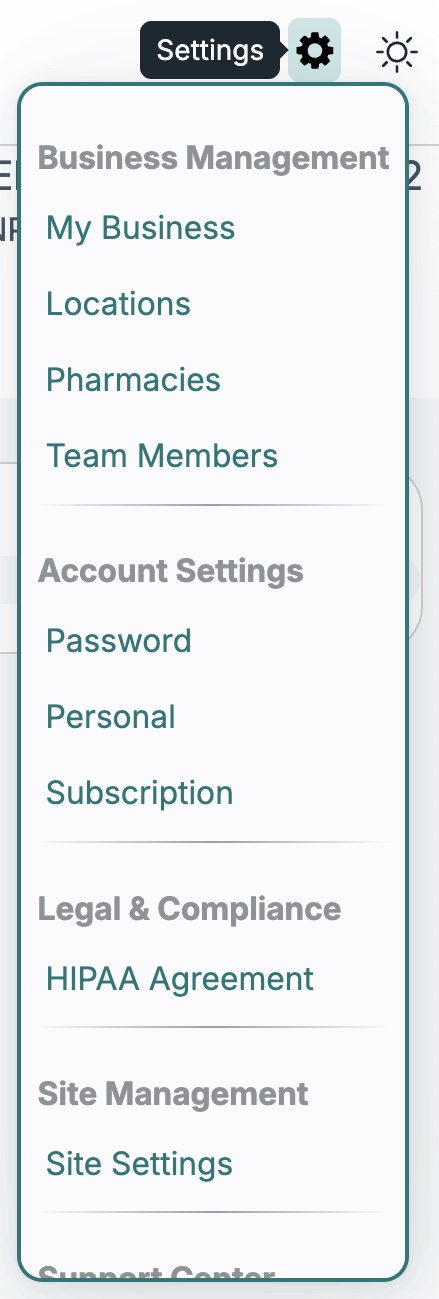 Then you will be presented with the Site Settings home screen that shows multiple options to set defaults to customize the site for your needs.
Then you will be presented with the Site Settings home screen that shows multiple options to set defaults to customize the site for your needs.
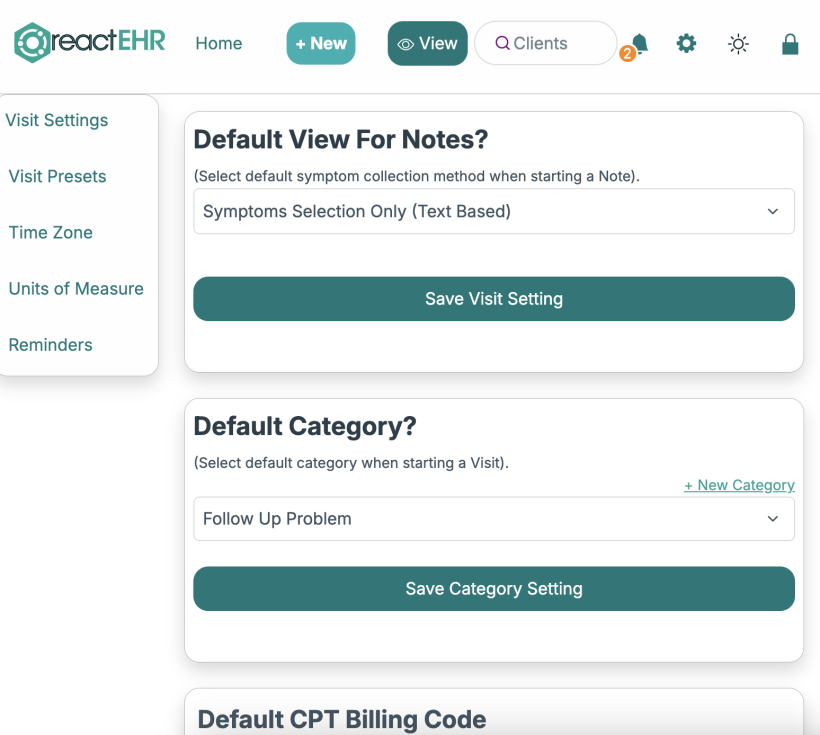 Default View
You can select how you want to start your notes every-time you create a new or follow-up note.
Default View
You can select how you want to start your notes every-time you create a new or follow-up note.
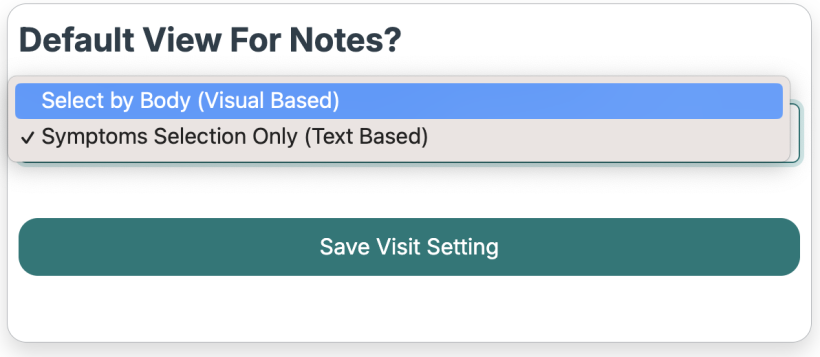 Default Category
You can also select (or add) your default category for starting a note or creating a follow-up note.
Note: The system default for the first note for any client will have the automatic category of "Admission" which you can change while working with the unsigned note.
Default Category
You can also select (or add) your default category for starting a note or creating a follow-up note.
Note: The system default for the first note for any client will have the automatic category of "Admission" which you can change while working with the unsigned note.
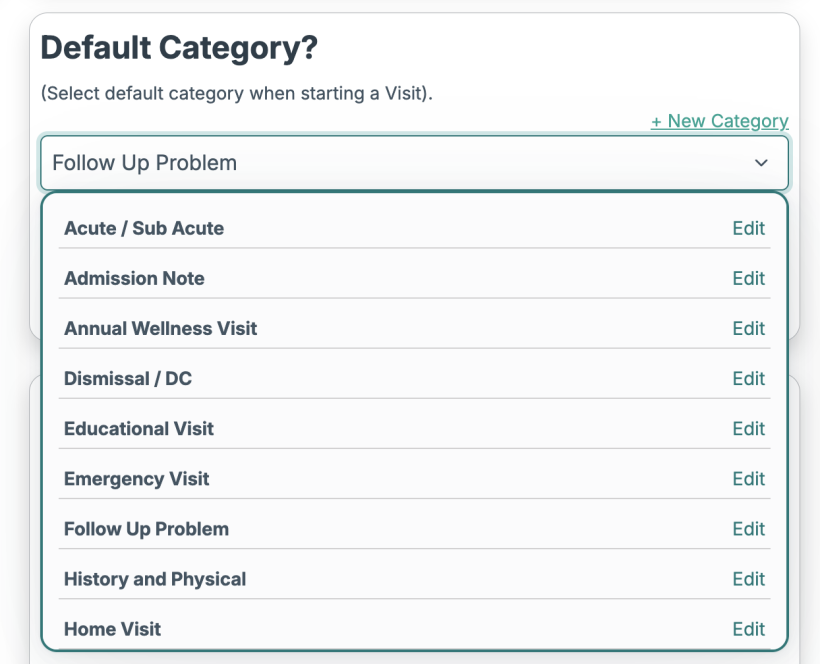 Default CPT
You can set a default CPT code or other billing code(s) and you can change them at any time during or after your note is created or signed (if you needed to resubmit to your billing service).
Default CPT
You can set a default CPT code or other billing code(s) and you can change them at any time during or after your note is created or signed (if you needed to resubmit to your billing service).
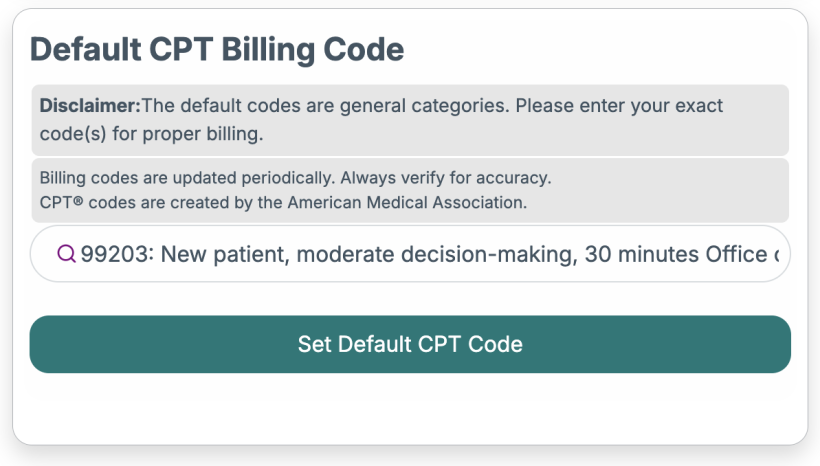 Availability Times
You can set your hours of availability for appointment selection times for clients to be able to request through their portal.
Availability Times
You can set your hours of availability for appointment selection times for clients to be able to request through their portal.
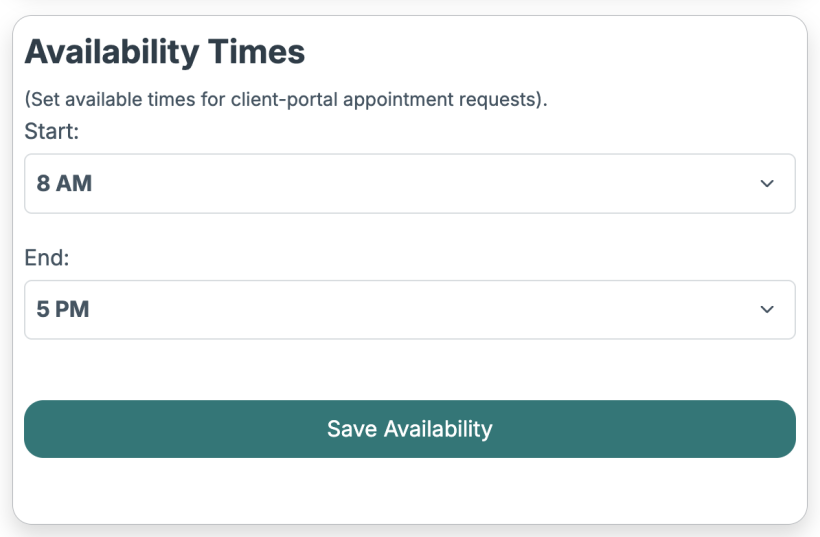
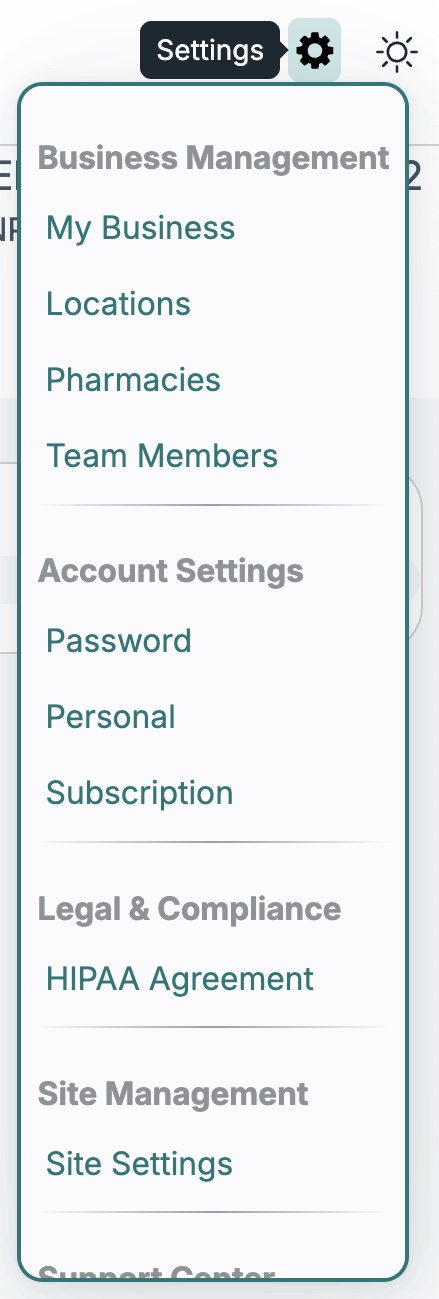 Then you will be presented with the Site Settings home screen that shows multiple options to set defaults to customize the site for your needs.
Then you will be presented with the Site Settings home screen that shows multiple options to set defaults to customize the site for your needs.
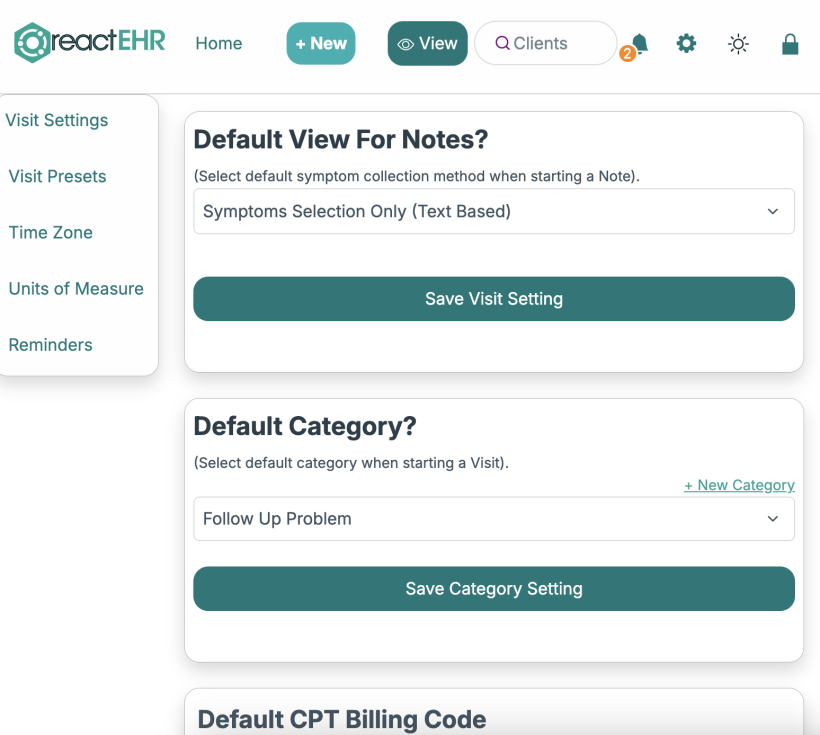 Default View
You can select how you want to start your notes every-time you create a new or follow-up note.
Default View
You can select how you want to start your notes every-time you create a new or follow-up note.
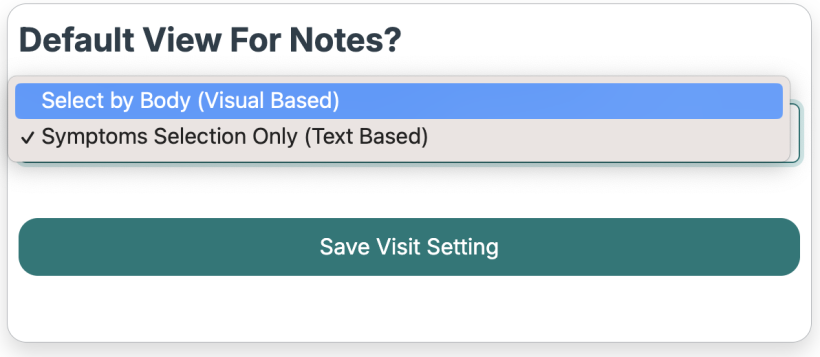 Default Category
You can also select (or add) your default category for starting a note or creating a follow-up note.
Note: The system default for the first note for any client will have the automatic category of "Admission" which you can change while working with the unsigned note.
Default Category
You can also select (or add) your default category for starting a note or creating a follow-up note.
Note: The system default for the first note for any client will have the automatic category of "Admission" which you can change while working with the unsigned note.
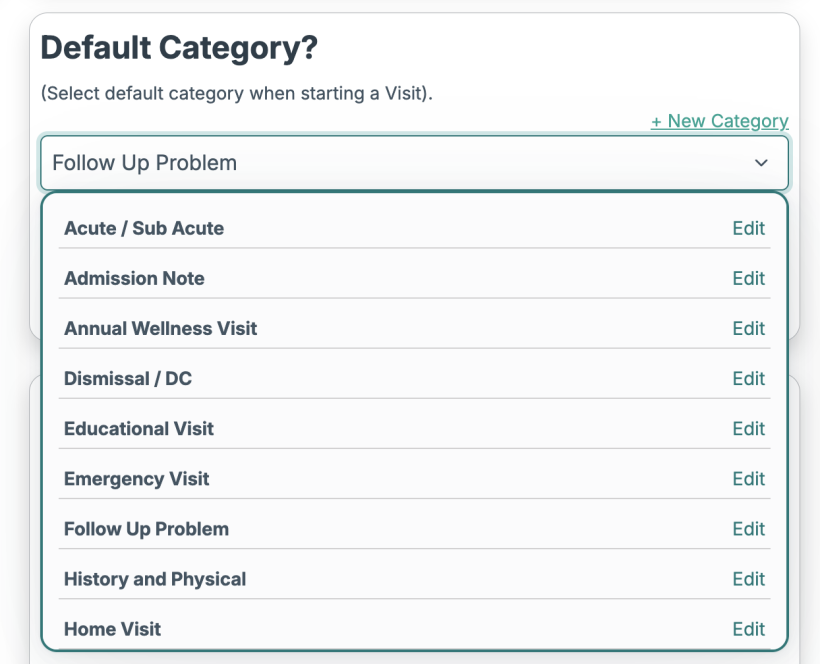 Default CPT
You can set a default CPT code or other billing code(s) and you can change them at any time during or after your note is created or signed (if you needed to resubmit to your billing service).
Default CPT
You can set a default CPT code or other billing code(s) and you can change them at any time during or after your note is created or signed (if you needed to resubmit to your billing service).
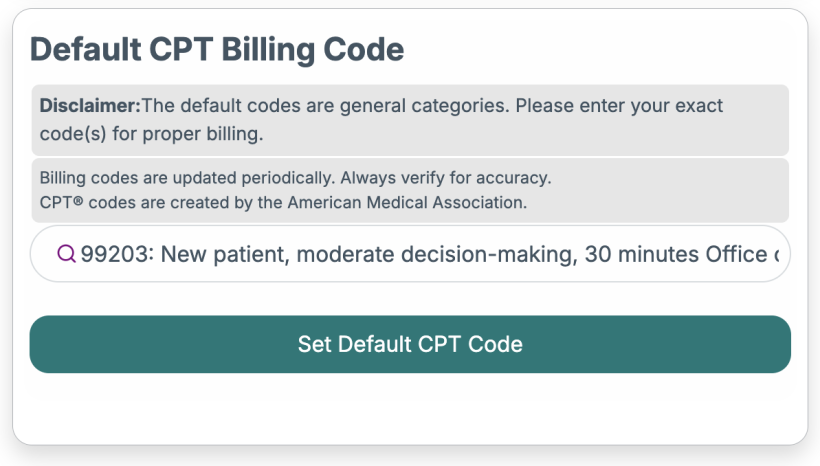 Availability Times
You can set your hours of availability for appointment selection times for clients to be able to request through their portal.
Availability Times
You can set your hours of availability for appointment selection times for clients to be able to request through their portal.